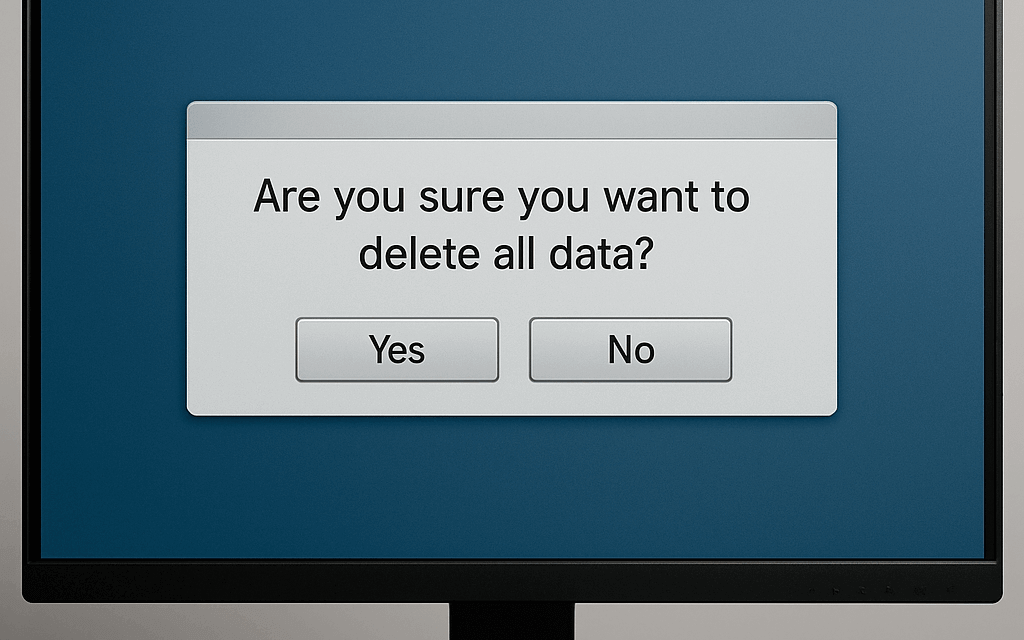Computer recycling means disposing of old PCs, laptops, and electronics in an eco-friendly way so valuable materials can be reused and toxins are kept out of landfills. Worldwide, e-waste is growing fast, with a record 62 million tonnes of electronic waste generated in 2022. Computer recycling often involves securely erasing all personal data, then passing the device to a certified recycler who can dismantle and reclaim its components. As much as it is important to recycle old computers and how it benefits our environment, it is also essential to understand why you should wipe your computer clean and how to wipe a computer clean before recycling, as you wouldn’t want your personal and sensitive information to end up in the wrong hands.
Why You Should Wipe Your Computer Before Recycling
Protect Your Personal and Financial Data
Your computer’s hard drive often holds sensitive information such as bank account details, passwords, tax returns, personal photos, emails, and more. Even files you think you have deleted can remain on the disk in recoverable form. Old computers often hold sensitive information, and merely hitting delete isn’t enough, because the delete button doesn’t actually delete your information permanently. By securely wiping the drive, you ensure all of this personal and financial data is irretrievable, protecting you from privacy breaches.
Prevent Identity Theft and Fraud
If a recycled computer’s storage isn’t wiped, criminals can use recovery tools to retrieve your old files. High Tech Recycling warns that deleted files often remain accessible, so a hacker could use confidential information on the device to steal money from you or commit identity theft. Therefore, it is recommended to erase data before recycling a computer to remove these traces, greatly reducing your risk of fraud and identity theft.
Avoid Security Breaches
Leftover data can also facilitate other attacks. For instance, someone could plant malware on the drive that later infects your home or business network. More dramatically, sensitive business secrets or personal documents could be exposed or used for blackmail. Studies have suggested that cybercriminals value your personal data, and once they have it, they sell it on the dark web or launch further attacks, compromising your privacy and security. It is better to properly wipe a computer before recycling to ensure that nobody’s data is compromised in this way.
Steps Before Wiping Your Computer Clean
Back Up Your Data
You have to wipe a computer before recycling, but before that, back up all important files. Transfer documents, photos, and other data to a new computer, an external hard drive, or a cloud service. You could copy your files to Dropbox, Google Drive, OneDrive, or iCloud as part of this. You can also use a USB flash drive or an external HDD if you have a lot of data. Make sure the backup is successful by opening a few key files on another device.
Deauthorise Accounts and Software
Log out of and deauthorise any accounts tied to the computer. For example, sign out of email, cloud storage, and finance apps. Deauthorize licensed software such as iTunes (Account → Authorisations → Deauthorise This Computer) and Adobe Creative Cloud. On a Mac, sign out of your Apple ID/iCloud and disable Find My Mac. These steps prevent losing access to your accounts or leaving personal licenses linked to the machine.
Remove External Devices and Media
Disconnect any USB drives, SD cards, or external hard disks. Remove memory cards, thumb drives, and any attached peripherals like printers or cameras. This ensures you don’t accidentally leave personal files on removable media. Also, close any open programs and make sure no apps are mid-syncing or saving files to the drive.
Prepare for Reinstallation
If you plan to reuse or donate the computer in working condition, gather what you need to reinstall the operating system. Save any product keys or login credentials. If you are planning to upgrade later, download the necessary OS installer or have a bootable USB ready. Having this information handy means you or the next user can set up the machine without trouble after the wipe.
How to Wipe a Computer Clean
Windows (10/11)
Windows 10 and 11 include a built-in reset feature to wipe the drive. Go to Settings → System → Recovery and click Reset this PC. Choose Remove everything, and when prompted, select the option to Clean data or “Fully clean the drive”. Then click Reset and let the PC restart. Windows will overwrite your disk and reinstall itself. After it finishes, you will have a fresh installation of Windows with no personal files left behind. On older Windows versions, similar recovery options exist. Alternatively, you can use other tools that can boot from USB and securely overwrite the drive.
macOS
Apple provides a secure erase feature for Mac computers. If your Mac is running macOS Monterey or later on Apple silicon or a T2-chip Intel model, use Erase All Content and Settings: go to System Settings (or Preferences) → General → Transfer or Reset → Erase All Content and Settings. This automatically wipes your data and returns the Mac to an “out-of-box” state. For older Macs, restart into Recovery Mode by holding Command+R at boot, open Disk Utility, select your startup disk, usually “Macintosh HD”, and click Erase. Choose a secure format (APFS or Mac OS Extended, Journaled) and confirm. Once the drive is erased, exit Disk Utility and select Reinstall macOS to load a fresh copy of the operating system. These steps overwrite the entire drive and ensure all data is removed.
For Chromebooks
Chromebooks have a “Powerwash” factory reset. First, backup any offline files, Chrome OS automatically syncs most data to Google. Then, make sure you are logged in as the device owner. Press Ctrl + Alt + Shift + R all at once to bring up the “Reset this Chrome device” prompt. Choose Powerwash and then Continue. The Chromebook will erase your accounts and files and reboot. Once it restarts to the welcome screen, the wipe is complete, and the Chromebook is as clean as new.
After wiping, it’s wise to verify that the data is gone. You can try booting up again to confirm it shows a fresh setup screen. At this point, your personal data is essentially unrecoverable, and the device can be safely recycled or donated.
Destroy the Drives
If you are not going to reuse the drive, physical destruction is the most foolproof option. Remove the hard disk or SSD from the computer and damage it so it can never be used again. For example, break open the drive and smash or drill the platters until the metal is bent or shattered. You can also use a powerful rare-earth magnet to scramble the disk’s magnetic surface. Even bending or scratching the disk surfaces will help. Finally, remember that old computers often contain hazardous materials. After wiping or destroying the drive, recycle or donate the hardware responsibly. By wiping your data and then following e-waste guidelines, you protect your information and help the environment.
Disposing of Your Wiped Computer
Once your computer is wiped, you can feel confident recycling or disposing of it without risking a data leak. Look for an e-waste recycling service or electronics take-back program in your area. Many municipalities and electronics stores run drop-off days for old computers. Certified IT asset disposal companies like Cyber Recycling will handle collection, final data destruction, and material recycling. By using a reputable recycler, you help ensure that the device’s valuable metals and components are recovered properly and that any remaining data in caches or firmware is physically destroyed.
In summary, wiping a computer before recycling is a simple but vital step. Back up your data, clear your accounts, and then follow the appropriate wipe/reset steps for your Windows, Mac, or Chromebook. This protects your privacy and gives your old device a clean slate for responsible recycling. Finally, consider professional disposal service providers like Cyber Recycling that specialise in secure e-waste recycling and can certify that your wiped device is handled safely and sustainably.